Frequently Asked Questions
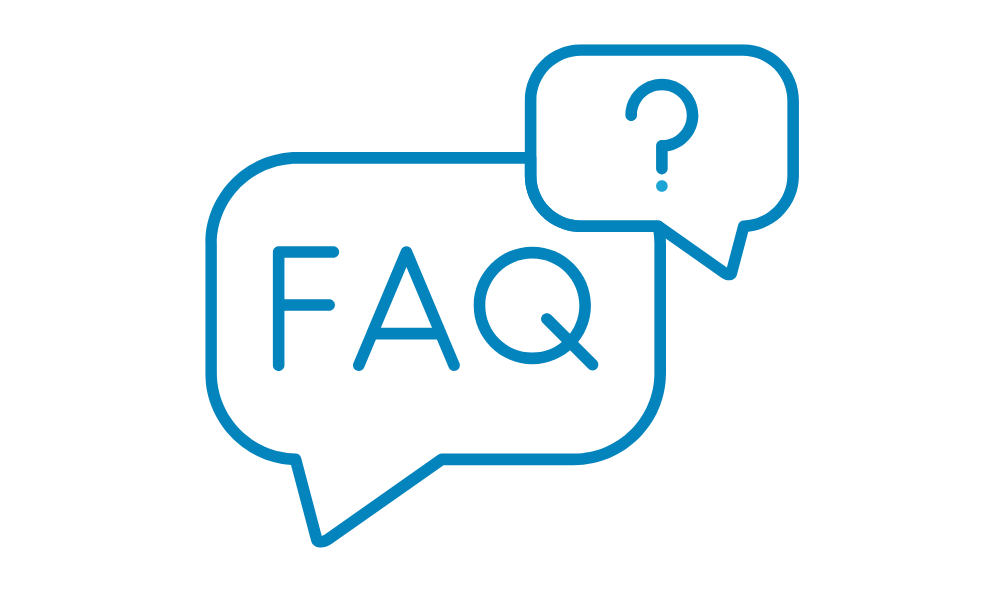
Account & Access
Job Description Creation & Editing
- How do I add a job by importing a Word document?
- How do I add/change the job location?
- How do I edit a job?
- How do I manually add a new job?
Scoring & Optimization
- How does job description scoring work?
- How do I improve my readability score?
- What are success metrics?
- Why should you avoid adverbs?
Bias Detection & Inclusivity
- How do I change a masculine word?
- How do I find gender bias in job descriptions?
- What is an exclusionary word?
- How can I optimize my job descriptions for better applicant engagement?
- What are the key elements of a high-performing job description?
- How does Ongig improve the readability of job descriptions?
- What are the benefits of using AI for job description writing?
- How do Ongig’s AI suggestions compare to writing job descriptions manually?
- How does Ongig detect and reduce bias in job descriptions?
- What types of bias does Ongig flag in job postings?
- Why is inclusive language important in job descriptions?
- How can I make my job descriptions more inclusive for diverse candidates?
- What are the best practices for removing gender bias in job descriptions?
ATS Integration & Job Management
- Does Ongig integrate with my Applicant Tracking System (ATS)?
- How does Ongig sync with Workday, iCIMS, Greenhouse, and other ATS platforms?
- Can Ongig automate job description approvals within my ATS?
- What are the benefits of integrating Ongig with my HR tech stack?
- How does Ongig help companies manage job description templates across ATS platforms?
- Can I create and manage job description templates in Ongig?
- How does Ongig help with bulk job description updates?
- Can I store and organize job descriptions in Ongig?
- How do I standardize job descriptions across different departments and locations?
Compliance & Legal Considerations
- How does Ongig help ensure job descriptions are compliant with EEOC and OFCCP regulations?
- Does Ongig support pay transparency laws in job descriptions?
- How does Ongig help remove jargon, acronyms, and legal risks from job postings?
- Can Ongig help us comply with new job posting regulations in different states or countries?
- How does Ongig support accessibility in job descriptions for candidates with disabilities?
- Is Ongig SOC 2 certified, and how does it protect my data?
Pricing & Subscription
- How much does Ongig cost?
- Does Ongig offer a free trial or demo?
- What features are included in Ongig’s different pricing plans?
- How does Ongig compare to other job description software solutions?
- Is there a contract required to use Ongig?
How do I login to my Ongig account?
To login to your account: Go to the Ongig Login page. Type in your email under the Username section. Type in your password. Click the blue Login button.
How do I reset my password?
To reset your password: Go to the Ongig Login page. Click “Reset Password” under the Login Button. Enter your email address and click “Send Password Reset Link.” Check your email and follow the directions. *If you don’t receive the email, check your Spam folder.
How do I add a new user?
Adding a New User:
- Log in to Ongig
- Click the Settings Tab
- Click the Team Tab
- Click the +Add Team Member button
- Type the Email Address and select the Role of the User
- Click Send Emails
Role Permissions:
- Viewer: Can view job descriptions but not edit
- Editor: Can view and edit job descriptions but not mass-import/export jobs
- Administrator: Can do everything – view, edit, import, export, and add users
How do I add a job by importing a Word document?
Adding a New Job from a Microsoft Word Document:
- Click +New Job and then click the "Upload File" button
- Select your Word, PDF or HTML file to upload and click "Open"
- Once the job is uploaded, it will be scored automatically and ready for editing.
How do I add/change the job location?
To add/change the job location:
- Click "Edit Text" under the "All Jobs" tab.
- Click "Show Additional Fields" to display the Job Details section.
- Type or edit the location.
- Note: If the job is already published, the changes will save automatically.
How do I edit a job?
Click "Edit Text" under the "All Jobs" tab to make changes to your job. If you don't see your jobs listed, try the "Draft" or "Live" sub-tabs. Edit for gender bias, wording, and readability to improve the overall score.
How do I manually add a new job?
Add new job descriptions manually by typing or copy+paste:
- Click +New Job on the left navigation pane to open a blank job form.
- Fill in the job title and job description.
- [Optional] Click “Show Additional Fields” and fill in extra fields.
- Click the Publish Button. If you don’t click Publish, your job will save as a draft.
How does job description scoring work?
Text Analyzer scores your job descriptions using our proprietary algorithm. The Total Score is based on factors such as:
- Gender Neutrality
- Readability
- Job Title
- Total Length of the Job Description
- Additional Criteria
Scores range from 0 (lowest) to 100 (highest): less than 50 is poor, 51–80 is good, and 81–100 is great. The Gender Score indicates the percentage of masculine versus feminine-coded words. For roles targeting more women, aim for at least 50% feminine-coded words; for roles targeting more men, consult your Ongig Client Success Rep.
How do I improve my readability score?
To improve your Readability Score, lower your writing grade level by using shorter words and sentences. Write in plain English and aim for an 8th-grade reading level.
What are success metrics?
Success Metrics are defined during your Text Analyzer launch call. They outline your team’s goals and benchmarks. You can view your personalized metrics, including Total Score and Gender Score, on the Success Metrics tab.
Why should you avoid adverbs?
Text Analyzer flags adverbs to help improve clarity. Adverbs often make sentences longer and redundant. For example, instead of:
The Customer Support lead actively supports 25 customers per day.
write:
The Customer Support lead supports 25 customers per day.
What is an exclusionary word?
An exclusionary word may limit your candidate pool by excluding certain groups. Examples include:
- Gendered terms (e.g., "salesman")
- Racially biased terms (e.g., "master/slave database")
- Age-biased terms (e.g., "recent graduate")
- Terms that may exclude people with disabilities (e.g., "stand" or "sit")
Ongig’s Text Analyzer flags these words and suggests inclusive alternatives.
Does Ongig integrate with my Applicant Tracking System (ATS)?
Yes! Ongig integrates with Workday, Greenhouse, iCIMS, Lever, SAP SuccessFactors, and more, allowing seamless management of job descriptions within your ATS.
How does Ongig sync with Workday, iCIMS, Greenhouse, and other ATS platforms?
Ongig syncs with your ATS by pulling and updating job details directly while maintaining a centralized repository for bulk editing.
Can Ongig automate job description approvals within my ATS?
Yes, Ongig offers role-based approvals, workflow automation, and version control to streamline the approval process.
What are the benefits of integrating Ongig with my HR tech stack?
Integrating Ongig ensures consistency, compliance, and efficiency in managing job descriptions, eliminating the need to switch between systems.
How does Ongig help companies manage job description templates across ATS platforms?
Ongig provides template management, version tracking, bulk editing, and approval workflows to maintain consistent job descriptions across platforms.
Can I create and manage job description templates in Ongig?
Yes! You can create custom job description templates that can be standardized across teams and locations.
How does Ongig help with bulk job description updates?
Ongig allows you to update thousands of job descriptions at once, ensuring fast and compliant updates.
Can I store and organize job descriptions in Ongig?
Yes! Ongig provides a centralized repository to store, search, edit, and manage all your job descriptions.
How do I standardize job descriptions across different departments and locations?
Ongig uses AI-powered consistency checks, templates, and approval workflows to standardize job descriptions across your organization.
How does Ongig help ensure job descriptions are compliant with EEOC and OFCCP regulations?
Ongig scans your job descriptions for biased language, exclusionary wording, and accessibility issues to ensure compliance with EEOC, OFCCP, and diversity guidelines.
Does Ongig support pay transparency laws in job descriptions?
Yes! Ongig automatically flags and manages salary disclosures to comply with state and country regulations.
How does Ongig help remove jargon, acronyms, and legal risks from job postings?
Ongig identifies technical jargon and suggests simpler alternatives, improving clarity and reducing legal risks.
Can Ongig help us comply with new job posting regulations in different states or countries?
Yes, Ongig stays updated with regulatory changes and ensures your job postings remain compliant with new laws.
How does Ongig support accessibility in job descriptions for candidates with disabilities?
Ongig flags complex phrasing and non-inclusive language to ensure that your job descriptions are accessible and easy to understand for all candidates.
Is Ongig SOC 2 certified, and how does it protect my data?
Yes. Ongig is SOC 2 Type II certified, which means our security, availability, and confidentiality controls have been independently audited and verified by a third-party firm. You can review our security and compliance policies in more detail here.
We use secure cloud infrastructure (AWS), end-to-end encryption, role-based access controls, and continuous monitoring to protect your data at every level. Our policies and systems are reviewed regularly to ensure compliance with the latest industry standards.
If you'd like a copy of our latest SOC 2 report, please email our security team at .
Does Ongig offer a free trial or demo?
Yes! You can request a free demo to see how Ongig improves your job descriptions and hiring outcomes.
What features are included in Ongig’s different pricing plans?
Features vary by plan, but may include:
- Bias detection
- Readability enhancements
- Job description templates
- ATS integrations
- Bulk editing and workflow automation
How does Ongig compare to other job description software solutions?
Ongig stands out with real-time AI editing, comprehensive ATS integrations, bulk job updates, and industry-leading bias detection.
Is there a contract required to use Ongig?
Ongig offers flexible subscription options and customizable pricing plans to suit your organization's needs.